:) Oops!
Temporarily down for maintenance
We’ll be back soon!
Sorry for the inconvenience but we’re performing some maintenance at the moment. we’ll be back online shortly!
— The Team
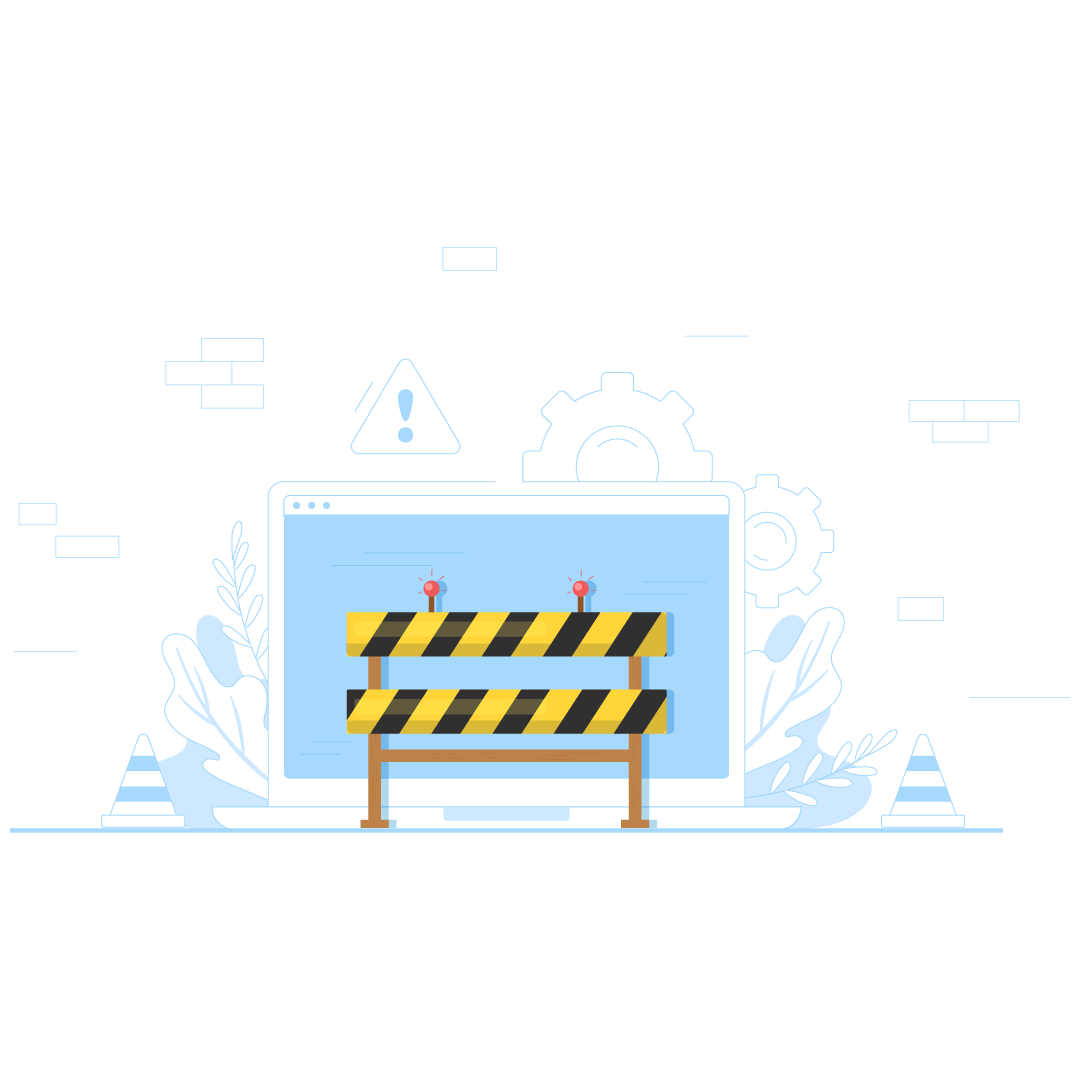
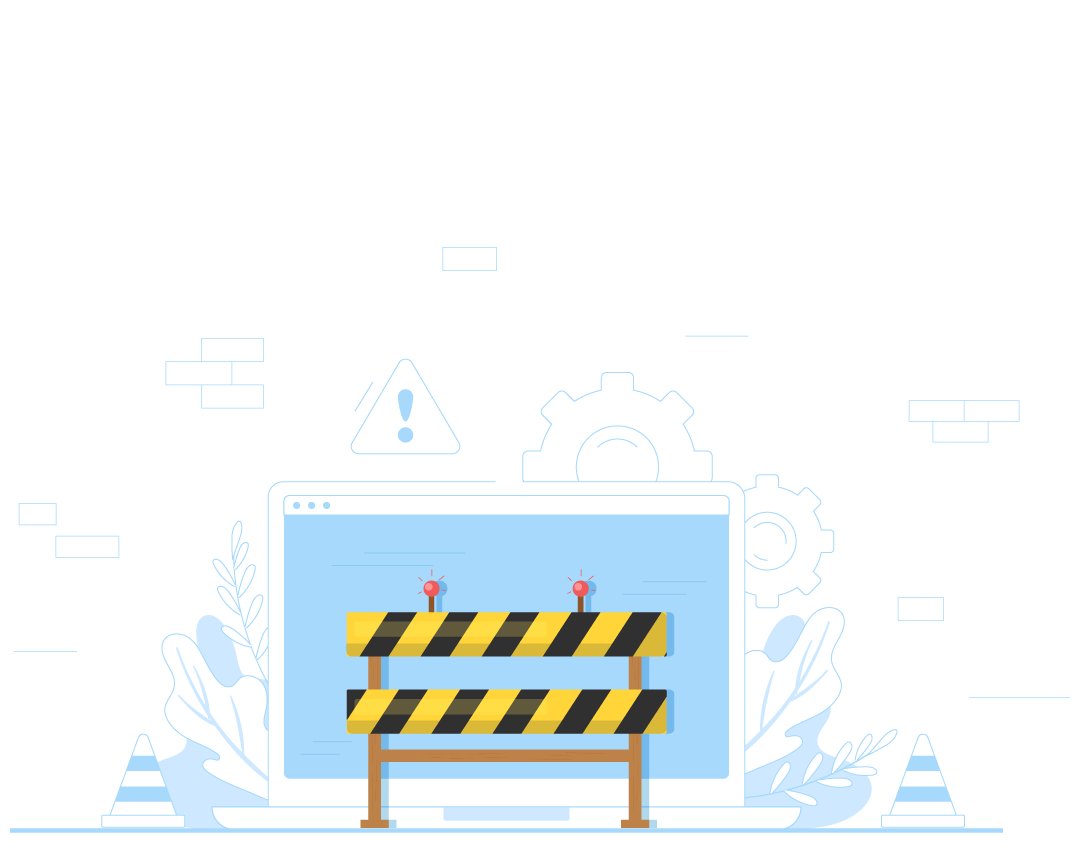
Sorry for the inconvenience but we’re performing some maintenance at the moment. we’ll be back online shortly!
— The Team
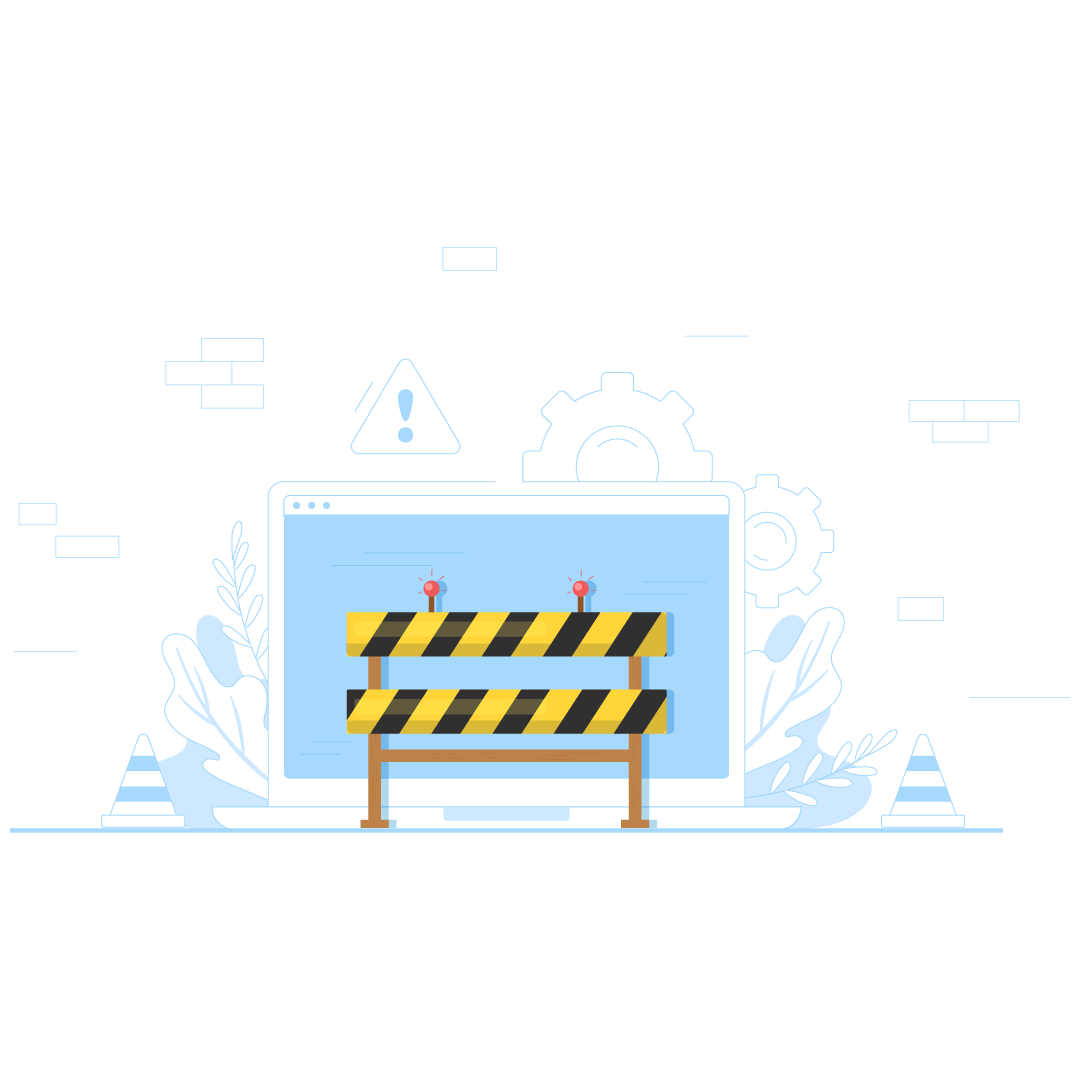
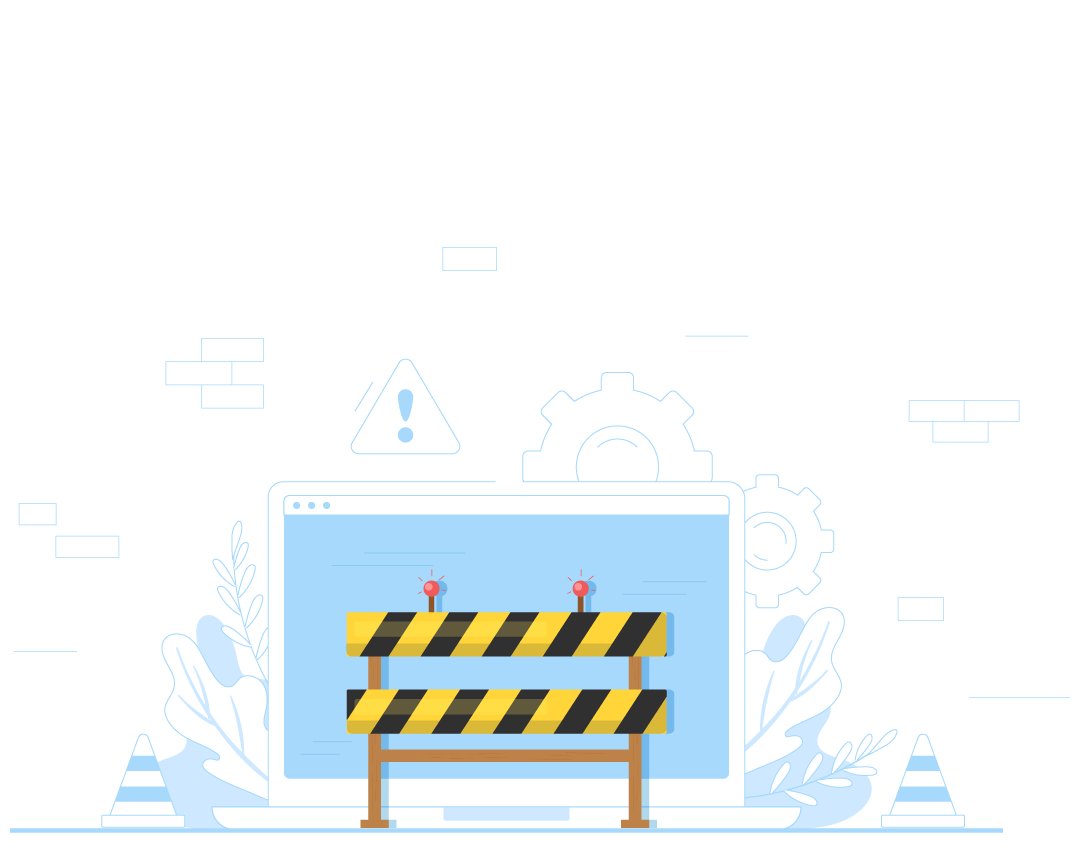
Contact Us